Editing Workflow is an important step in creating amazing photos, but photographers prefer to take photos, not edit them. Although photo editors tempt you with ingenious features, there are some tricks to help you speed up your editing workflow. Whether you use a complex photo editor like Photoshop, one dedicated to photography like Capture One, or a free web-based photo editor, our tips will help you develop an efficient and straightforward workflow.
Stick to a routine
Most photographers don’t need all the features of their photo editors. Each has a unique artistic style and knows exactly how they want their images to look after editing. Therefore, the first thing you need to do is visualize the edited image and make a list of tools you need to get there. For example, for retouching photos, you will most likely need four editing steps: cropping and resizing, fixing exposure and contrast, adjusting colors, and applying special effects. If you want black and white photos, you should probably start with a black and white conversion. And if you do portraits, you should probably start with retouching skin, removing imperfections, and fixing red-eye.
Create a routine that works for you and stick to it. Follow the same steps each time you edit a photo, even when it doesn’t need them. The routine helps you learn how to use the tools you need, remember shortcuts, and reduce the time spent navigating through the editor’s menus.

Use presets
Many photo editors designed for photography use presets. They not only save you a lot of time but also provide consistency throughout your portfolio. Presets are predefined sets of adjustments that transform the ambiance of your photos and create an atmosphere. You can make your own presets or use presets designed by professional photographers. It’s important to be consequent and use the same presets for similar photos. While diversity might be a good thing, you usually want to develop a personal style that’s unique, easy to remember, and authentic.
You can also use features that retouch a photo-based on its content. Many photo editors use artificial intelligence to recognize people and objects and apply custom adjustments. If you only need basic adjustments such as fixing exposure and contrast, removing noise, or retouching portraits, automatic features may be a fast and efficient solution.
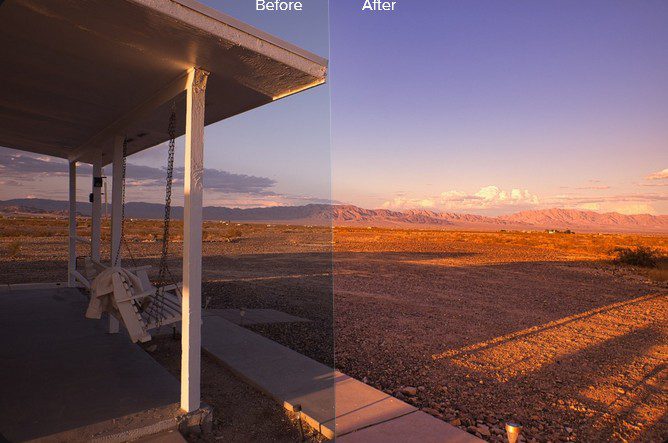
Luminar AI template
Work with pre-recorded sets of actions.
Complex photo editors allow you to record sets of actions and then apply them to other images. Photoshop actions and Affinity Photo macros are two of them. Like presets, you can create your own sets of edits or use sets created by somebody else. They are particularly efficient for resizing or cropping to specific dimensions, creating new layers, and applying basic adjustments. They also work very well on sets of similar photos (e.g., portraits of a person taking in a studio photo session) or when you want to apply the same special effects, frames, or watermark to lots of photos.

Photo by Ivan Samkov from Pexels
Spending a lot of time editing your photos keeps you away from your camera. Furthermore, the more time you spend editing, the more you get frustrated, anxious, and tired. You’ll lose attention to details, creativity, and even motivation. If editing isn’t an essential part of your creative process (e.g., creating collages, painting over photos, creating multimedia products), develop the most straightforward editing routine and speed up your workflow as much as possible.
Cover photo by Ludovic Charlet on Unsplash

