Almost all photographs require some editing, even if it’s just for making subtle adjustments no one except the photographer will notice. And editing can take a lot of time and energy. That’s why creating an editing routine and using as many automated tools as possible increase your efficiency and help you create a cohesive body of work. Here is where presets enter the scene. And because Adobe Lightroom presets are some of the most popular, check out how they can improve your photos and speed up your editing workflow.
What Is a Lightroom Preset?
A Lightroom preset is a set of actions defined using Adobe Lightroom for changing a photograph’s appearance and/or parameters in a single step. As with any other presets, lightroom presets can make subtle adjustments or completely transform your photographs. However, they are usually defined by a style and target a particular type of photo (e.g., golden hour portraits, dreamy wedding photos, thriller-like fine art photographs, real estate, etc.). Presets aim to beautify your photos in one click.
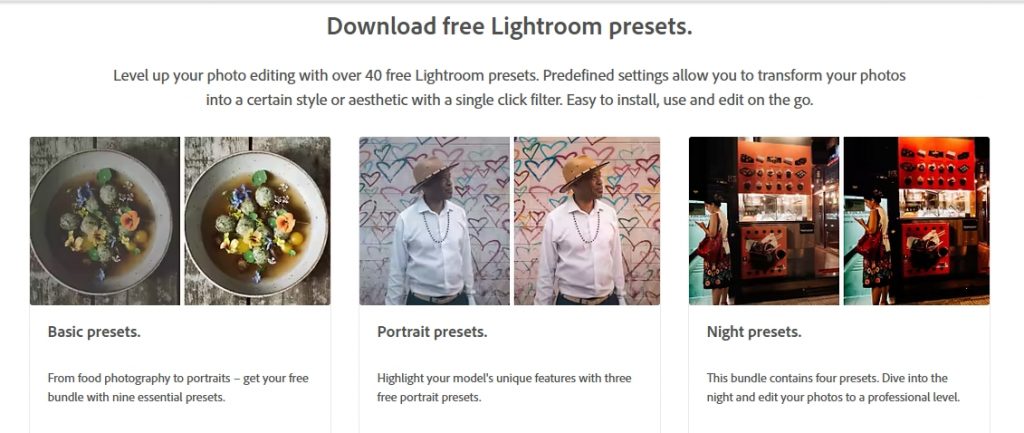
What Photo Editors Support Lightroom Presets?
Adobe Lightroom is, of course, the number one photo editor for using Lightroom presets. You can create and use your presets or import presets created by others. There are so many free and paid Lightroom presets that it will take some time to find the best ones for your photography.
However, you can use presets with other photo editors as long as they support a Lightroom plugin. And because Adobe products are so popular, you can find Lightroom plugins for Luminar, Exposure X6, ON1 Photo Raw, DxO Nik Collection and PhotoLab, and Tobaz Labs.
How to Add Presets
It’s easier than ever to add presets to Adobe Lightroom. All you have to do is download the presets you want to use, unzip them if they come archived, go to Lightroom’s Preset Panel, click on Import, and select the presets from your computer.
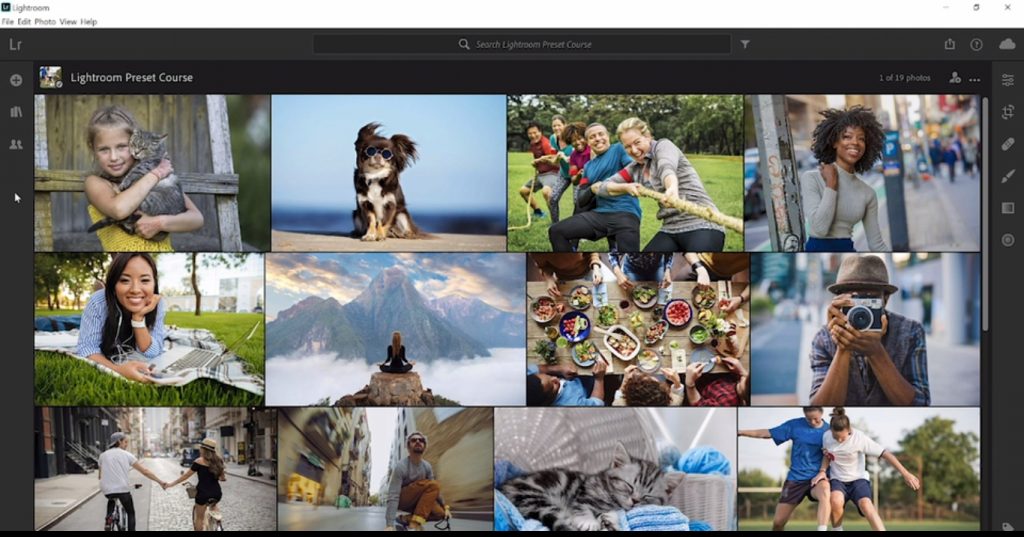
How to Find Lightroom Presets
Look for presets that match your aesthetic (e.g., color or black-and-white photography) and artistic style. Select presets you would like to use for a long time and many of your photos. It provides consistency and helps you define your photographic look. People should be able to recognize your photos from thousands of others.
Another aspect to consider is the naturalness of the effects. Some presets affect the natural aspect of the skin or natural elements. They exaggerate and create artificial effects. If you want natural-looking portraits or landscapes, choose your presets wisely.
The practical side is also essential. Presets may be free or not and come as a single item or in bundles. Ensure you check technical requirements, as not all presets are compatible with all Adobe Lightroom versions.
To get started, search for large preset libraries, such as Greater than Gatsby, Creative Market, and FixThePhoto. Even Adobe offers 40 free Lightroom presets.
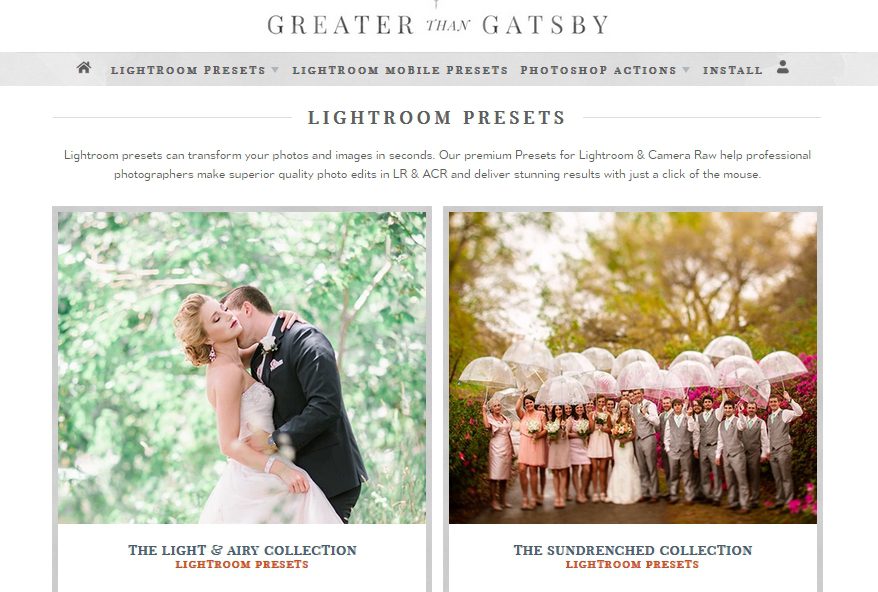
Conclusion
Lightroom presets, whether created by you or imported, help you speed up your editing workflow and define a consistent and representative style. You may choose any look from dramatic black and white to 90s glow, analog photography feel, and glamorous fashion style. Try to enhance your uniqueness and be authentic to your photography soul. It’s easy to create a commercial look but equally easy to get lost in the crowd.
Cover photo by Domenico Loia on Unsplash

