Changing the background of a photo is a basic photo editing technique that most photographers do. When your clients or models are available for a limited time you don’t have the luxury of waiting for the perfect weather and lighting conditions. Unless you use artificial lighting and a studio background, you need to work in real-life conditions and edit your photos later. Changing the background is also useful for product and commercial photos, headshots, wedding photos, and even landscapes.
First step: Understand the technique
To change the background of a photo you need to have a new background at hand. You can use a plain colored or white background, a texture, or a real image. Make sure your photo and the new background have the same size, format, tonality, and light direction and intensity.
The technique is simple in theory but requires patience and a steady hand in practice. You have to place the background image on top of the original image and create a mask for your subject. This will reveal the subject from underneath the background image. If necessary, blend in the edges using the tools provided by your photo editor.
Depending on the image editing software you use, you can create a mask using a brush, a circular selection, or a gradient tool. Make sure your mask doesn’t exceed the subject and you don’t cut out parts of your subject. Take time to work with different brush sizes and settings to perfect the mask.

Best software for changing the background of a photo
If you only need to edit one photo and don’t want high-quality images, you can use a free online editor such as PhotoScissors. PhotoScissors is designed to replace the background of a photo and creates the mask automatically. It allows you to adjust the mask and even to create a hair mask. You can add a plain background, a texture, or upload one of your images. It’s a simple tool, with modest results, but it’s available online and for low-quality images is free.
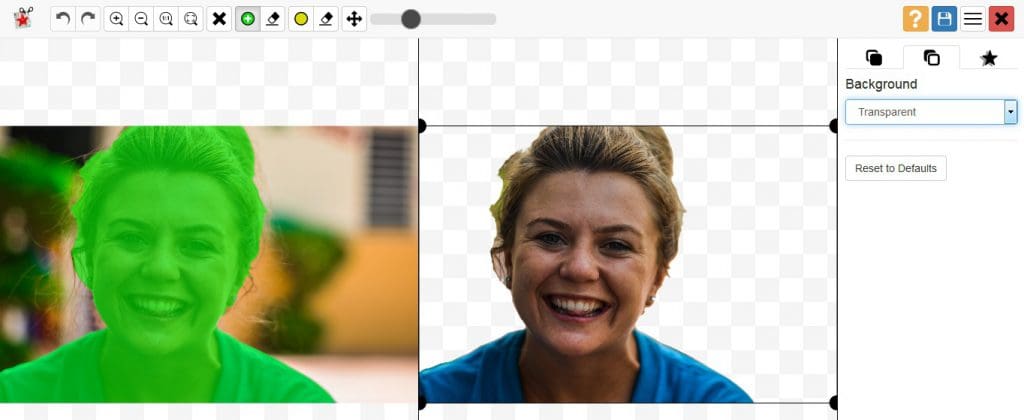
If you use this editing technique a lot and want high-quality photos, you need reliable software that provides fast and efficient tools for mask creation and overlaying images. But don’t worry; you have plenty of alternatives to Adobe Photoshop. For example, Luminar 4 is a photo editor dedicated to photography that allows you to overlay two images and blend them any way you like. You can create masks and work with layers, use RAW files, and export at print quality.
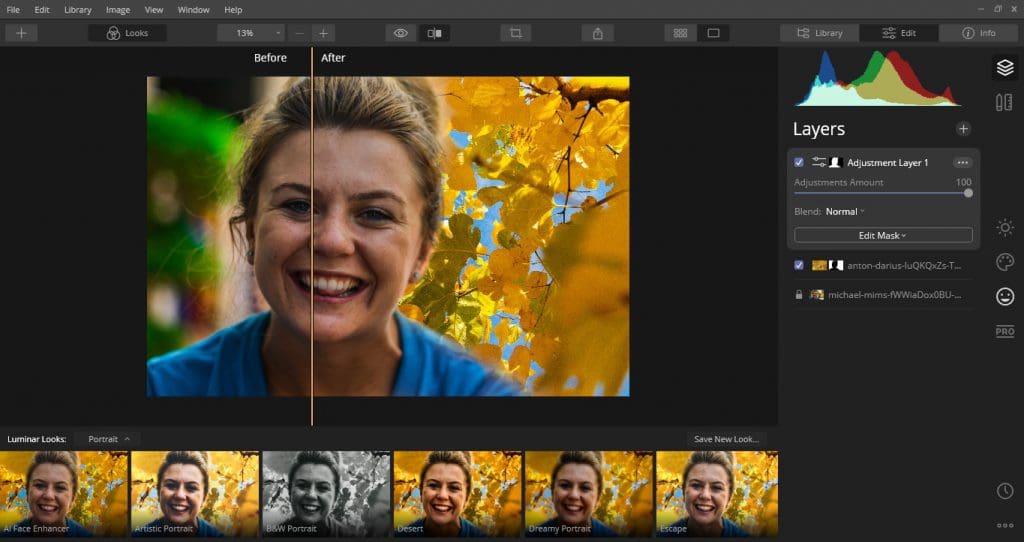
Moreover, Luminar 4 has a special module for sky replacement, which provides different types of skies from clear blue to dramatic sunsets and night sky. It automatically detects the sky in your photo and sets the new sky considering light direction and horizon. You don’t have to create the mask yourself but you can adjust it if you want.
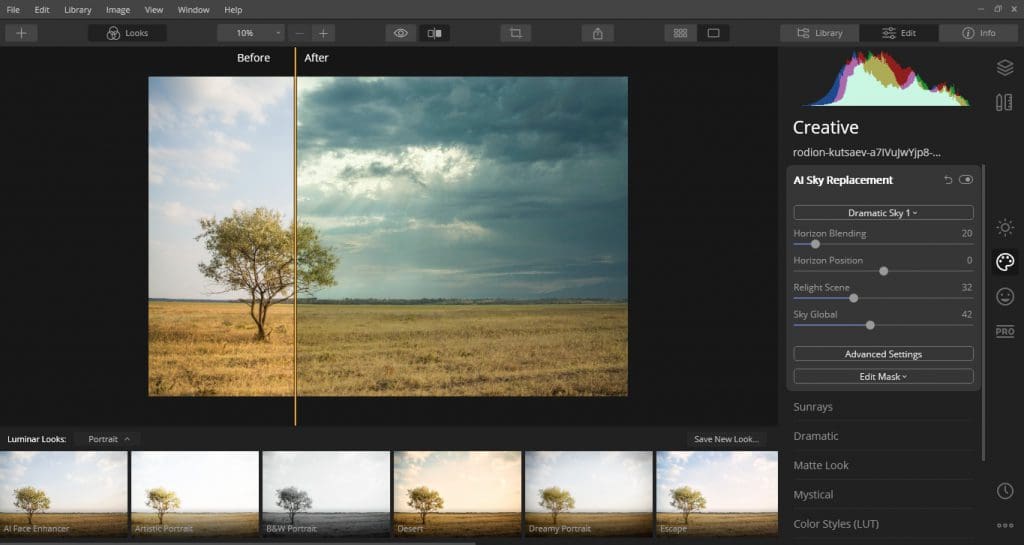
Changing the background helps you save otherwise ruined photos and deliver high-quality pictures. It’s very useful for family and children outdoor photo sessions, portraits and wedding photos. Even street photographers use this technique to fix consecutive snapshots in which the foreground and the background aren’t perfect. Still, don’t overdo it. Change the background only when it’s needed and in an ethical manner.
Cover photo by Rodion Kutsaev on Unsplash with Dramatic Sky 1 from Luminar 4.

