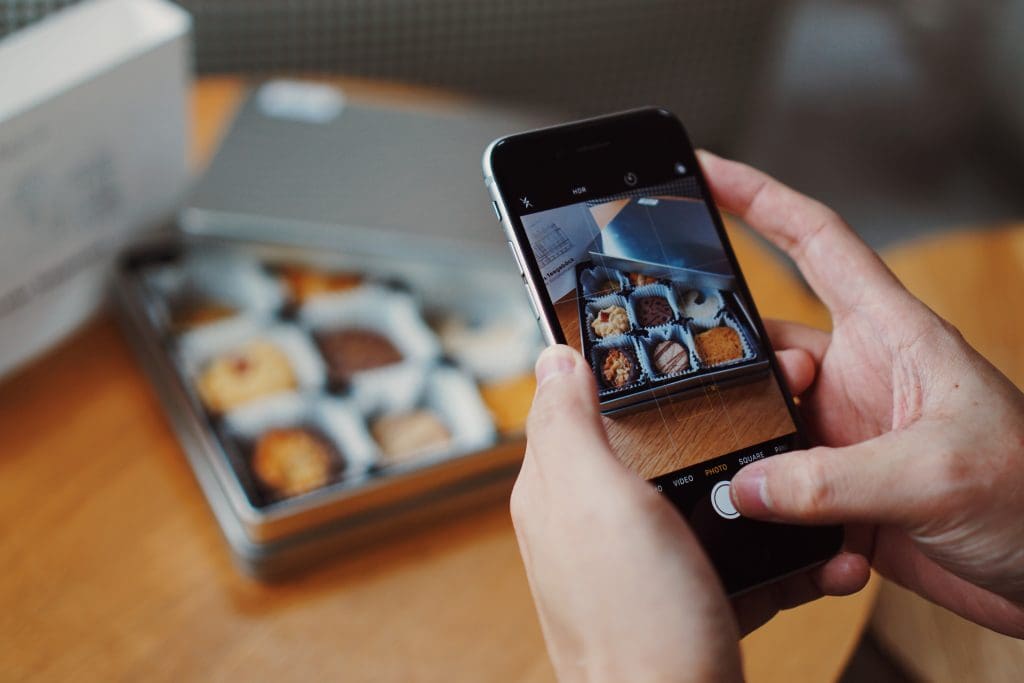We won’t get into the reasons for resizing a photograph because there are so many. But even if resizing is considered one of the most common photo editing actions, many people struggle with it. Why? We are used to having devices that can take high-quality photos (e.g., smartphones, tablets, compact cameras, etc.) without much effort. We know how to apply a filter but don’t take the time to learn how to use a photo editor properly. So here is how to resize a photograph using a mobile device and the photo editor you have.
How to Resize an Image using an Android or iOS App
Android and iOS devices have a preinstalled app for viewing and editing photos. And they are better and better as time goes by. If you have an Android device, the app is probably called Gallery. If you use an iOS device, the app is called Apple Photos. Although these apps are much simpler than a professional photo editor, they provide a resizing functionality.
To resize an image with an Android device, open the Gallery app and your photo. At the bottom of the screen, you will have a row of icons. The first one on the left (the small square with an arrow) is for geometric transformations, which include resizing. Press it and then drag one or several corners to resize your photo. Pay attention to the aspect ratio because the app doesn’t lock it. When you finish, save the image.
Apple Photos is more advanced than Android’s Gallery app. It lets you select a particular aspect ratio or preserve the original one. To resize an image in Apple Photos, open the app and the image and press Edit. You will find the icon for geometric transformations on the last row of the column on the left. Press the icon that activates the aspect ratio options (on the top of the screen, near the pencil). All available aspect ratio options will appear at the bottom of the screen. Select the one you want to use and drag the image’s corners to resize it.
Photo by Simon HUMLER on Unsplash
How to Resize a Photograph using Web-based Editors
If the built-in photo editor doesn’t provide all the features you need, you may want to try a web-based editor. They don’t require installation because they run in a browser. You need an internet connection, though. Most online photo editors are free or offer a free version that usually includes resizing. Furthermore, there are so many of them that you can easily take your pick. Canva, Fotor, Pixlr, Photopea, BeFunky, and Adobe Express are just a few of them.
To resize a photograph in Fotor, for example, open the online editor in a browser and upload your image. Then select the Resize tool and insert the new dimensions in pixels or drag the image’s corners. You’ll also notice a small icon that looks like a lock. If you press it, it will lock the aspect ratio of the image. When you are happy with the size of the image, press Apply and then download it onto your device.
Photo by Sies Kranen on Unsplash
Conclusion
Knowing how to resize your photos is much more important than applying filters and changing the colors of a photograph. It allows you to protect copyrights, enter photo competitions with strict image requirements, and save storage space. Don’t consider your mobile device a gadget if you’re going to use it as a professional tool. Learn everything it knows and use it to your advantage. Nowadays, a high-end smartphone or tablet can replace a laptop.